







|
The Development Kit installer can be used to:
The installer is not a multiselectable application. On startup, the installer is the default applet on logical channel 0. The default applet on the other logical channels is set to “No applet selected”.
FIGURE 6 illustrates the components of the installer and how they relate to the rest of Java Card technology. The dotted line encloses the installer components that are described in this chapter.
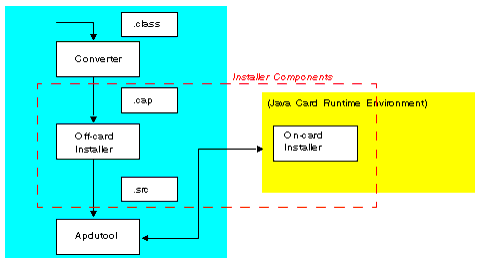
The data flow of the installation process is as follows:
The off-card installer is called scriptgen. The on-card installer is simply called “installer” in this document.
For more information about the installer, please see the Runtime Environment Specification for the Java Card™ Platform, Version 2.2.1 (Sun Microsystems, Inc., 2003).
The scriptgen tool converts a package contained in a CAP file into a script file. The script file contains a sequence of APDUs in ASCII format suitable for another tool, such as apdutool, to send to the CAD. The CAP file component order in the APDU script is identical to the order recommended by the Virtual Machine Specification for the Java Card™ Platform, Version 2.2.1 (Sun Microsystems, Inc., 2003).
Enter the scriptgen command on the command line in this format:
where options include:
|
Option
|
Description
|
|||||||||||||
|---|---|---|---|---|---|---|---|---|---|---|---|---|---|---|
-help
|
Prints a help message and exits.
|
|||||||||||||
-nobanner
|
Suppresses printing of the version number.
|
|||||||||||||
-nobeginend
|
Suppresses the output of the "CAP Begin” and "CAP End” APDU commands.
|
|||||||||||||
-o <filename>
|
Specifies an output filename (default is
stdout).
|
|||||||||||||
-package <package_name>
|
Specifies the name of the package contained in the CAP file. According to the Virtual Machine Specification for the Java Card™ Platform, Version 2.2.1, the CAP file can contain components besides the ones required by the package. This option helps to avoid any possible ambiguity in determining which components should be included.
|
|||||||||||||
-version
|
Prints the version number and exits.
|
|||||||||||||
-package <package_name> option to specify which package to process.
powerup; and powerdown; are not included in the output from scriptgen.
The on-card installer applet AID is: 0xa0,0x00,0x00,0x00,0x62,0x03,0x01,0x08,0x01
The installer is invoked by using the APDUtool. (See Chapter 13, "Sending and Receiving APDU Commands.”)
Procedures for CAP file download and applet instance creation are described in the following sections:
These scenarios are described in the following sections.
In this scenario, the CAP file is downloaded and applet creation (instantiation) is postponed until a later time. (Refer to the Create Only scenario below.) Follow these steps to perform this installation:
scriptgen to convert a CAP file to an APDU script file.powerup; // Select the installer applet 0x00 0xA4 0x04 0x00 0x09 0xa0 0x00 0x00 0x00 0x62 0x03 0x01 0x08 0x01 0x7F;
In this scenario, the applet from a previously downloaded CAP file or an applet compiled in the mask is created. For example, follow these steps to create the JavaPurse applet:
powerup; // Select the installer applet 0x00 0xA4 0x04 0x00 0x09 0xa0 0x00 0x00 0x00 0x62 0x03 0x01 0x08 0x01 0x7F; // create JavaPurse 0x80 0xB8 0x00 0x00 0x0b 0x09 0xa0 0x00 0x00 0x00 0x62 0x03 0x01 0x04 0x01 0x00 0x7F; powerdown;
The Installer APDU protocol follows a specific time sequence of events in the transmission of Applet Protocol Data Units as shown in the following figure.
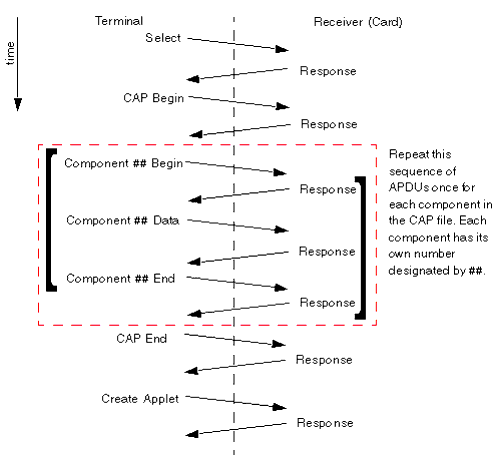
There are many different APDU types, which are distinguished by their fields, and field values. The following is a general list of APDUs.
Descriptions of each of these APDU data types, including their bit frame formats, field names and field values follows.
0x8x.
The table below specifies the field sequence in the Select APDU, which is used to invoke the on-card installer.
The table below specifies the field sequence in the Response APDU. A Response APDU is sent as a response by the on-card installer after each APDU that it receives. The Response APDU can be either an Acknowledgment (called an ACK) which indicates that the most recent APDU was received successfully, or it can be a Negative Acknowledgement (called a NAK) which indicates that the most recent APDU was not received successfully and must be either resent or the entire installer transmission must be restarted. The first ACK indicates that the on-card installer is ready to receive. The value for an ACK frame SW1SW2 is 9000, and the value for a NAK frame SW1SW2 is 6XXX.
The table below specifies the field sequence in the CAP Begin APDU. The CAP Begin APDU is sent to the on-card installer, and indicates that the CAP file components are going to be sent next, in sequentially numbered APDUs.
The table below specifies the field sequence in the CAP End APDU. The CAP End APDU is sent to the on-card installer, and indicates that all of the CAP file components have been sent.
The table below specifies the field sequence in the Component ## Begin APDU. The double pound sign indicates the component token of the component being sent. The CAP file is divided into many components, based on class, method, etc. The Component ## Begin APDU is sent to the on-card installer, and indicates that component ## of the CAP file is going to be sent next.
|
0x8x, 0xb2, 0x##, 0x00
|
[Lc field]
|
[optional data]
|
Le field
|
|||||||||||
The table below specifies the field sequence in the Component ## End APDU. The Component ## End APDU is sent to the on-card installer, and indicates that component ## of the CAP file has been sent.
The table below specifies the field sequence in the Component ## Data APDU. The Component ## Data APDU is sent to the on-card installer, and contains the data for component ## of the CAP file.
The table below specifies the field sequence in the Create Applet APDU. The Create Applet APDU is sent to the on-card installer, and tells the on-card installer to create an applet instance from each of the already sequentially transmitted components of the CAP file.
|
0x8x, 0xb8, 0x00, 0x00
|
Lc field
|
AID length field
|
AID field
|
parameter length field
|
[parameters]
|
Le field
|
||||||||
The table below specifies the data sequence in the Abort APDU. The Abort APDU indicates that the transmission of the CAP file is terminated, and that the transmission is not complete and must be redone from the beginning in order to be successful.
The installer sends a response code of 0x9000 to indicate that a command completed successfully. Version 2.2.1 of the Java Card reference implementation provides a number of codes that can be sent in response to unsuccessful installation requests. TABLE 29 describes these codes.
|
Response Code
|
Description
|
|||||||||||||
|---|---|---|---|---|---|---|---|---|---|---|---|---|---|---|
|
0x6402
|
Invalid CAP file magic number.
|
|||||||||||||
|
0x6403
|
Invalid CAP file minor number.
|
|||||||||||||
|
0x6404
|
Invalid CAP file major number.
|
|||||||||||||
|
0x640b
|
Integer not supported.
|
|||||||||||||
|
0x640c
|
Duplicate package AID found.
|
|||||||||||||
|
0x640d
|
Duplicate Applet AID found.
|
|||||||||||||
|
0x640f
|
Installation aborted.
|
|||||||||||||
|
0x6421
|
Installer in error state.
|
|||||||||||||
|
0x6422
|
CAP file component out of order.
|
|||||||||||||
|
0x6424
|
Exception occurred.
|
|||||||||||||
|
0x6425
|
Install APDU command out of order.
|
|||||||||||||
|
0x6428
|
Invalid component tag number.
|
|||||||||||||
|
0x6436
|
Invalid install instruction.
|
|||||||||||||
|
0x6437
|
On-card package max exceeded.
|
|||||||||||||
|
0x6438
|
Imported package not found.
|
|||||||||||||
|
0x643a
|
On-card applet package max exceeded.
|
|||||||||||||
|
0x6442
|
Maximum allowable package methods exceeded.
|
|||||||||||||
|
0x6443
|
Applet not found for installation.
|
|||||||||||||
|
0x6444
|
Applet creation failed.
|
|||||||||||||
|
0x644f
|
Package name is too long.
|
|||||||||||||
|
0x6445
|
Maximum allowable applet instances exceeded.
|
|||||||||||||
|
0x6446
|
Memory allocation failed.
|
|||||||||||||
|
0x6447
|
Imported class not found.
|
|||||||||||||
The following is a sample APDU script to download, create, and select the HelloWorld applet.
powerup; // Select the installer applet 0x00 0xA4 0x04 0x00 0x09 0xa0 0x00 0x00 0x00 0x62 0x03 0x01 0x08 0x01 0x7F; // CAP Begin 0x80 0xB0 0x00 0x00 0x00 0x7F; // com/sun/javacard/samples/HelloWorld/javacard/Header.cap // component begin 0x80 0xB2 0x01 0x00 0x00 0x7F; // component data 0x80 0xB4 0x01 0x00 0x16 0x01 0x00 0x13 0xDE 0xCA 0xFF 0xED 0x01 0x02 0x04 0x00 0x01 0x09 0xA0 0x00 0x00 0x00 0x62 0x03 0x01 0x0C 0x01 0x7F; // component end 0x80 0xBC 0x01 0x00 0x00 0x7F; // com/sun/javacard/samples/HelloWorld/javacard/Directory.cap 0x80 0xB2 0x02 0x00 0x00 0x7F; 0x80 0xB4 0x02 0x00 0x20 0x02 0x00 0x1F 0x00 0x13 0x00 0x1F 0x00 0x0E 0x00 0x0B 0x00 0x36 0x00 0x0C 0x00 0x65 0x00 0x0A 0x00 0x13 0x00 0x00 0x00 0x6C 0x00 0x00 0x00 0x00 0x00 0x00 0x01 0x7F; 0x80 0xB4 0x02 0x00 0x02 0x01 0x00 0x7F; 0x80 0xBC 0x02 0x00 0x00 0x7F; // com/sun/javacard/samples/HelloWorld/javacard/Import.cap 0x80 0xB2 0x04 0x00 0x00 0x7F; 0x80 0xB4 0x04 0x00 0x0E 0x04 0x00 0x0B 0x01 0x00 0x01 0x07 0xA0 0x00 0x00 0x00 0x62 0x01 0x01 0x7F; 0x80 0xBC 0x04 0x00 0x00 0x7F; // com/sun/javacard/samples/HelloWorld/javacard/Applet.cap 0x80 0xB2 0x03 0x00 0x00 0x7F; 0x80 0xB4 0x03 0x00 0x11 0x03 0x00 0x0E 0x01 0x0A 0xA0 0x00 0x00 0x00 0x62 0x03 0x01 0x0C 0x01 0x01 0x00 0x14 0x7F; 0x80 0xBC 0x03 0x00 0x00 0x7F; // com/sun/javacard/samples/HelloWorld/javacard/Class.cap 0x80 0xB2 0x06 0x00 0x00 0x7F; 0x80 0xB4 0x06 0x00 0x0F 0x06 0x00 0x0C 0x00 0x80 0x03 0x01 0x00 0x01 0x07 0x01 0x00 0x00 0x00 0x1D 0x7F; 0x80 0xBC 0x06 0x00 0x00 0x7F; // com/sun/javacard/samples/HelloWorld/javacard/Method.cap 0x80 0xB2 0x07 0x00 0x00 0x7F; 0x80 0xB4 0x07 0x00 0x20 0x07 0x00 0x65 0x00 0x02 0x10 0x18 0x8C 0x00 0x01 0x18 0x11 0x01 0x00 0x90 0x0B 0x87 0x00 0x18 0x8B 0x00 0x02 0x7A 0x01 0x30 0x8F 0x00 0x03 0x8C 0x00 0x04 0x7A 0x7F; 0x80 0xB4 0x07 0x00 0x20 0x05 0x23 0x19 0x8B 0x00 0x05 0x2D 0x19 0x8B 0x00 0x06 0x32 0x03 0x29 0x04 0x70 0x19 0x1A 0x08 0xAD 0x00 0x16 0x04 0x1F 0x8D 0x00 0x0B 0x3B 0x16 0x04 0x1F 0x41 0x7F; 0x80 0xB4 0x07 0x00 0x20 0x29 0x04 0x19 0x08 0x8B 0x00 0x0C 0x32 0x1F 0x64 0xE8 0x19 0x8B 0x00 0x07 0x3B 0x19 0x16 0x04 0x08 0x41 0x8B 0x00 0x08 0x19 0x03 0x08 0x8B 0x00 0x09 0x19 0xAD 0x7F; 0x80 0xB4 0x07 0x00 0x08 0x00 0x03 0x16 0x04 0x8B 0x00 0x0A 0x7A 0x7F; 0x80 0xBC 0x07 0x00 0x00 0x7F; // com/sun/javacard/samples/HelloWorld/javacard/StaticField.cap 0x80 0xB2 0x08 0x00 0x00 0x7F; 0x80 0xB4 0x08 0x00 0x0D 0x08 0x00 0x0A 0x00 0x00 0x00 0x00 0x00 0x00 0x00 0x00 0x00 0x00 0x7F; 0x80 0xBC 0x08 0x00 0x00 0x7F; // com/sun/javacard/samples/HelloWorld/javacard/ConstantPool.cap 0x80 0xB2 0x05 0x00 0x00 0x7F; 0x80 0xB4 0x05 0x00 0x20 0x05 0x00 0x36 0x00 0x0D 0x02 0x00 0x00 0x00 0x06 0x80 0x03 0x00 0x03 0x80 0x03 0x01 0x01 0x00 0x00 0x00 0x06 0x00 0x00 0x01 0x03 0x80 0x0A 0x01 0x03 0x80 0x0A 0x7F; 0x80 0xB4 0x05 0x00 0x19 0x06 0x03 0x80 0x0A 0x07 0x03 0x80 0x0A 0x09 0x03 0x80 0x0A 0x04 0x03 0x80 0x0A 0x05 0x06 0x80 0x10 0x02 0x03 0x80 0x0A 0x03 0x7F; 0x80 0xBC 0x05 0x00 0x00 0x7F; // com/sun/javacard/samples/HelloWorld/javacard/RefLocation.cap 0x80 0xB2 0x09 0x00 0x00 0x7F; 0x80 0xB4 0x09 0x00 0x16 0x09 0x00 0x13 0x00 0x03 0x0E 0x23 0x2C 0x00 0x0C 0x05 0x0C 0x06 0x03 0x07 0x05 0x10 0x0C 0x08 0x09 0x06 0x09 0x7F; 0x80 0xBC 0x09 0x00 0x00 0x7F; // CAP End 0x80 0xBA 0x00 0x00 0x00 0x7F; // create HelloWorld 0x80 0xB8 0x00 0x00 0x0b 0x09 0xa0 0x00 0x00 0x00 0x62 0x03 0x01 0x03; 0x01 0x00 0x7F; // Select HelloWorld 0x00 0xA4 0x04 0x00 9 0xA0 0x00 0x00 0x00 0x62 0x03 0x01 0x03 0x01 0x7F; powerdown;
The Installer in version 2.2.1 of the Java Card reference implementation provides the ability to delete package and applet instances from the card’s memory. Once the Installer is selected, it can receive deletion requests from the terminal in the form of ADPU commands. Requests to delete an applet or package cannot be sent from an applet on the card. For more information on package and applet deletion, see the Runtime Environment Specification for the Java Card™ Platform, Version 2.2.1 (Sun Microsystems, Inc., 2003).
For information on the responses that the ADPU requests can return, see "APDU Responses to Deletion Requests".
You can send requests to delete a package, a package and its applets, and individual applets.
0x8x.
In this request, the Data field contains the size of the package AID and the AID of the package to be deleted. The following is the format of the Delete Package request and the expected response:
where 0xXX can be any value for the P1 and P2 parameters. The installer will ignore the 0xXX values. An example of a delete package request on channel 1 would be:
In this example, 0x07 is the AID length and 0xa0 0x00 0x00 0x00 0x62 0x12 0x34 is the package AID.
This request is similar to the Delete Package command. In this case the package and applets are removed simultaneously. The data field will contain the size of the package AID and the AID of the package to be deleted. The following is the format of the Delete Packages and Applets request and the expected response:
where 0xXX can be any value for the P1 and P2 parameters. The installer will ignore the 0xXX values. An example of a package and applets deletion request on channel 1 would be:
//Delete Package And Applets request 0x81 0xC2 0x00 0x00 0x08 0x07 0xa0 0x00 0x00 0x00 0x62 0x12 0x34 0x7F;
In this example, 0x07 is the AID length and 0xa0 0x00 0x00 0x00 0x62 0x12 0x34 is the package AID.
In this request, the “#” symbol in the P1 byte indicates the number of applets to be deleted which can have a maximum value of eight. The Lc field contains the size of the data field. Data field contains a list of AID size and AID pairs. The following is the format of the Delete Applet request and the expected response:
where 0xXX can be any value for the P2 parameter. The installer will ignore the 0xXX values. An example of a applet deletion request on channel 1 would be:
//Delete the applet’s request for two applets 0x81 0xC4 0x02 0x00 0x12 0x08 0xa0 0x00 0x00 0x00 0x62 0x12 0x34 0x12 0x08 0xa0 0x00 0x00 0x00 0x62 0x12 0x34 0x13 0x7F;
In this example, the “#” symbol is replaced with “2” (0x02) indicating that there are two applets to be deleted. The first applet is 0xa0 0x00 0x00 0x00 0x62 0x12 0x34 0x12 and the second applet is 0xa0 0x00 0x00 0x00 0x62 0x12 0x34 0x13.
When the installer receives the request from the terminal, it can return any of the following responses:
The response has the following format:
CAP Begin,” “CAP End” APDU pair will continue to fail after an error occurs.




|
Development Kit User's Guide
for the Binary Release with Cryptography Extensions Java Card Platform, Version 2.2.1 |
Copyright © 2003 Sun Microsystems, Inc. All rights reserved.